Password History: Secure Local Storage for Your Online Password Generator
When you create a new password using an online tool, a nagging question might pop into your head: where does that password go? It's a valid concern. In a digital world where data breaches are common, trusting a tool with something as sensitive as a new password requires confidence. This is where understanding the technology behind your tool becomes crucial. Many users wonder, how can a password history feature be both convenient and completely private?
At our online password generator, we designed our password history feature to be the unsung hero of your online security—a perfect blend of convenience and unparalleled privacy. This article will demystify how our unique "Local History" function works, ensuring your recently generated passwords are accessible to you and you alone, without ever leaving the safety of your device. It’s time to discover how you can use a free password generator with total peace of mind.
Understanding Local Password Storage: What It Means for You
The term "local storage" might sound technical, but the concept is simple and powerful. Imagine you're writing down a sensitive note. You have two choices: write it on a public whiteboard for everyone to see, or write it on a sticky note that you keep on your desk. Local storage is the digital equivalent of that private sticky note. It's a small, secure space within your web browser on your own computer or phone.
When a website uses local storage, it means the data it saves is stored directly on your device. This data is not sent over the internet to the website's servers. It stays with you, offering a fundamental layer of privacy. This distinction is the bedrock of a truly secure online tool, especially one that handles something as critical as passwords.
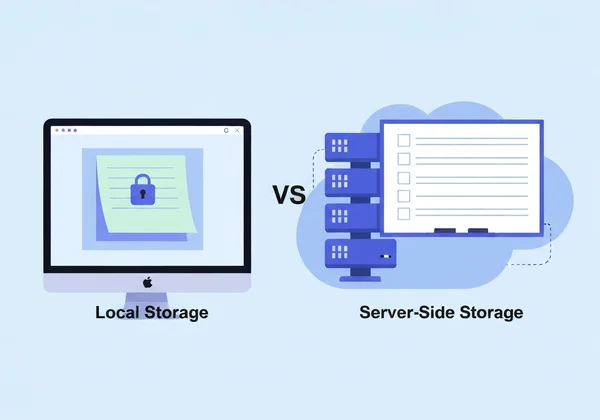
What is Client-Side Only Password Generation?
To fully appreciate local storage, we must first understand the concept of "client-side" operations. The "client" is simply your web browser (like Chrome, Firefox, or Safari). "Client-side only" means that all the important work—in our case, creating a strong, random password—happens entirely within your browser.
Here’s how it works at PasswordGenerator.vip:
- When you visit our site, your browser downloads the generator's code.
- You choose your settings (length, characters, etc.) and click "Generate."
- The JavaScript code runs directly on your computer to create the password.
- The new password and its history are saved using your browser storage, never transmitted anywhere else.
The password you create never travels across the internet to us. We never see it, and we never store it. This process ensures that your credentials remain confidential from the moment of their creation.
Why Is Local Storage Safer Than Server-Side?
The alternative to client-side is "server-side," where your data is sent to the company's computers (servers) to be processed and stored. While many reputable companies use strong encryption, this model introduces a potential point of failure. If that company's server is ever compromised in a data breach, the information it stores—including user data—could be exposed.
This is where the superiority of local storage for password generator security becomes clear. Since this secure password generator operates entirely on the client-side, there is simply no data on our servers to steal. Hackers can't breach our servers to find your passwords because they were never there in the first place. Your security is in your hands, right where it belongs.
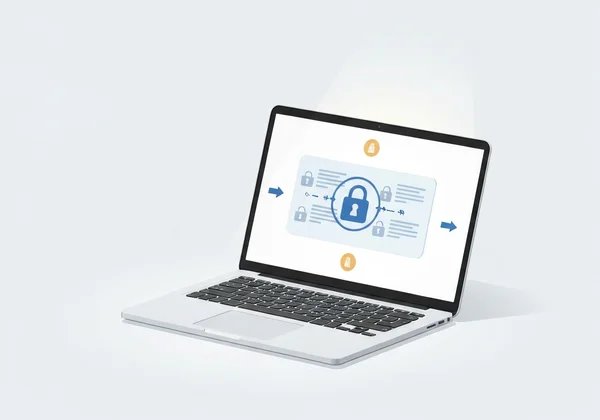
How Our Password Generator Secures Your Recent Passwords
Our commitment to your privacy isn't just a claim; it's built into the very architecture of our tool. The password history feature is a prime example of this principle in action. It was designed to solve a common problem: you generate a password, get distracted, and forget to copy it. Instead of forcing you to generate a new one, our tool keeps a temporary, local list for your convenience.
This feature provides the best of both worlds: the ease of access you need with the absolute security you deserve. Let's break down how we protect your recent passwords while keeping them handy during your session.
The "No Data Stored" Promise in Action
Our core value proposition is that we provide a powerful tool without asking for your trust blindly. We demonstrate it through transparent technology. The password history feature is the perfect showcase of our "no data stored" promise. The list of recently generated passwords exists solely within the browser session on your specific device.
This approach demonstrates our commitment to data privacy. When you close the browser tab or window, that session data is typically cleared, wiping the slate clean. It's a temporary memory designed for your immediate workflow, not a permanent record that could create a security risk. You get the convenience of a short-term memory without the long-term liability. Ready to generate a password safely?
Accessing Your Password History with Ease
We believe that strong security shouldn't come at the cost of usability. The password history is intuitively located right below the main generator on our homepage. As you create new passwords, they automatically appear in the "Password History" list.
Each entry shows the password you created, allowing you to quickly find and copy the one you need. This temporary history is incredibly useful when you're setting up multiple accounts at once or if you accidentally click away before saving a newly created password into your password manager. It streamlines your workflow and prevents the frustration of losing a complex, secure password you just made.
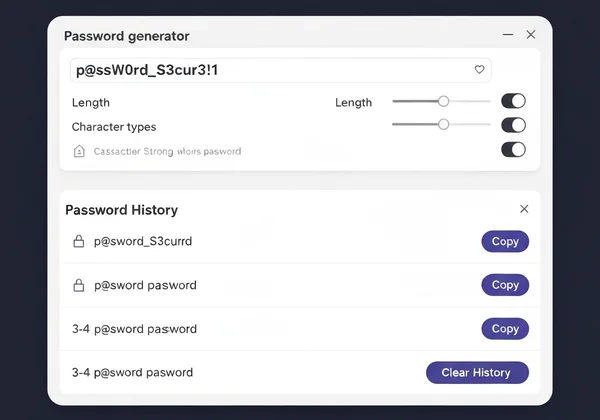
Maximizing Convenience & Trust with Your Password History
A secure tool is only effective if it's also practical for everyday use. The local password history feature is about more than just security; it’s about building a trustworthy and efficient user experience. It empowers everyone, from the everyday internet user to the tech-savvy professional, to manage their credentials with confidence.
By providing a history that is both secure and user-controlled, we eliminate the conflict between convenience and privacy. You no longer have to choose one over the other.
Ideal Scenarios for Using Local Password History
The practicality of local password history shines in several common situations. This feature is a game-changer for effective password management.
- For the Everyday User: Imagine you’re signing up for a new online store. You generate a strong password, but then your phone rings. After the call, you realize you never copied the password. Instead of starting over, you can simply look at your history, copy the password, and finish signing up.
- For the Security-Conscious Professional: An IT manager might need to generate several highly complex passwords for new user accounts. The local history allows them to generate all the necessary passwords in one go, then copy and paste each one into the secure company password vault without losing track.
- For the Tech-Savvy Enthusiast: When setting up a new server or cryptocurrency wallet, you need an incredibly strong and unique password. You might generate a few options to see which one you prefer. The history keeps them all handy for comparison before you commit one to your records.
Managing Your Local History: Clear, Copy, & Generate Again
Ultimate security comes from user control. You are the sole manager of your local password history. Beside each password in the list is a "Copy" button, allowing you to grab it again anytime during your session.
More importantly, you have the power to erase this history at any moment. A "Clear History" button allows you to instantly delete the entire list from your browser's local storage. This ensures that once you are done with your task, you can leave no trace behind. This level of control reinforces that the data truly is yours and yours alone.
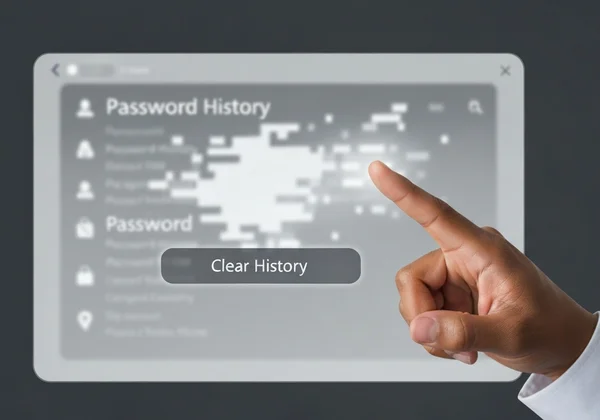
Empower Your Online Security with Smart History Management
The local password history feature is more than just a convenience—it's a testament to a security-first design philosophy. It proves that you don't have to sacrifice privacy for usability. By operating exclusively on the client-side, our password generator ensures your generated passwords remain your secret.
You can now confidently create strong, unique passwords for all your accounts, knowing you have a secure, temporary record to rely on. This combination of robust security, user control, and thoughtful design makes creating passwords a seamless and worry-free experience.
Ready to take control of your online security? Try our secure tool today and see how easy and safe password generation can be.
Frequently Asked Questions About Secure Password History
Are online password generators safe, especially their history features?
This is a critical question. The safety of an online password generator depends entirely on its architecture. Tools that generate and store your history on their servers carry an inherent risk. However, our password generator is exceptionally safe because it operates purely on the client-side. Our history feature uses your browser's local storage, meaning your passwords are never sent to our servers, making it one of the most secure methods available.
How does this password generator ensure my recent passwords are private?
We ensure privacy through our foundational "client-side only" principle. Every password you create, including those in your history list, is generated and stored exclusively on your device within your current browser session. We have no access to this data. Your privacy is guaranteed because we never have possession of your sensitive information in the first place.
Can I delete or clear my password history from the generator?
Yes, absolutely. You are in complete control. There is a "Clear History" button located directly within the password history section on our homepage. Clicking it will instantly and permanently erase the list from your browser's storage. Additionally, for most browsers, closing the tab will end the session and clear the history automatically. You can create secure passwords without leaving a trace.