Using Our Password Tool: Step-by-Step Guide to Max Security
You now understand why strong passwords are vital and what makes them effective. But how do you consistently create strong passwords without the hassle? That's where a reliable password generator comes in. This article is your practical, step-by-step walkthrough of how to use our password generator effectively, ensuring you leverage all its features for maximum online security. Are you ready to unlock effortless password protection? Let's explore how our free password tool can help.
Why Choose Our Password Generator? Key Security Features
Before we dive into the "how-to," it's important to understand why you can trust our tool for your secure password generation needs. We've built it with your security and privacy as top priorities. What makes this password generator secure?
Understanding Client-Side Generation for Your Privacy
One of the core password tool features is client-side generation. This means that when you generate password credentials, the entire process happens directly within your web browser on your computer. No data related to your generated password is ever sent to our servers or anywhere else. This significantly enhances your privacy and security.
![]()
No Storage, No Worries: How We Protect Your Data
Following on from client-side generation, we never store the passwords you create. Once you navigate away or close the browser tab, the generated password is gone from our tool (unless you explicitly copy it or use the history feature described later). This "no storage" policy ensures that even in the unlikely event of a security issue on our end, your generated passwords remain uncompromised because we simply don't have them.
Completely Free Access to All Features
We believe everyone deserves access to strong security tools. That's why our online password generator is completely free to use, with all its features available to every user. There are no hidden fees or premium-only options for core generation capabilities.
Your First Steps to Secure Password Generation
Ready to generate strong password options? Getting started with our tool is designed to be incredibly straightforward. How do I use your password generator for the first time?
Accessing the Password Generator on Our Site
First, navigate to the password generator page on our website. You'll be greeted by a clean, intuitive interface designed for ease of use.
A Quick Tour of the Main Interface
You'll immediately see the main components:
- The area where your generated password will appear.
- Options to customize your password (length, character types).
- Different generation modes (Random, Memorable, PIN).
- A prominent "Generate" button.
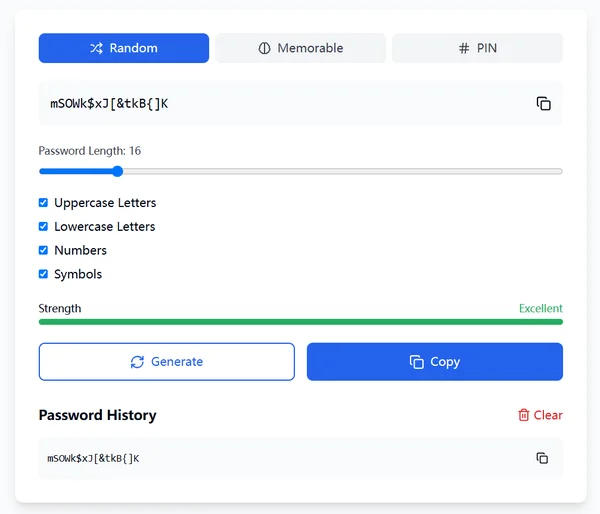
The "Generate" Button: Your Instant Security Boost
The large "Generate" button is your primary tool. Clicking this will instantly create a new password based on the currently selected settings. Each click provides a fresh, unique password.
Mastering the Options: Customizing Your Password's Strength
While the default settings provide a strong password, understanding and utilizing the customization password options allows you to tailor the generated password to specific requirements or your desired level of security.
Choosing the Ideal Password Length
You'll find a slider or input field to control the password length. As discussed in our guide to strong passwords, longer is generally better. We recommend a minimum of 12-16 characters for good security, but our tool allows you to go much longer if needed.
Selecting Character Types: Uppercase, Lowercase, Numbers, Symbols
Our strong password generator allows you to include or exclude:
- Uppercase Letters (A-Z)
- Lowercase Letters (a-z)
- Numbers (0-9)
- Symbols (!@#$%, etc.)
For maximum strength, it's highly recommended to keep all character types enabled. This significantly increases the password's complexity.
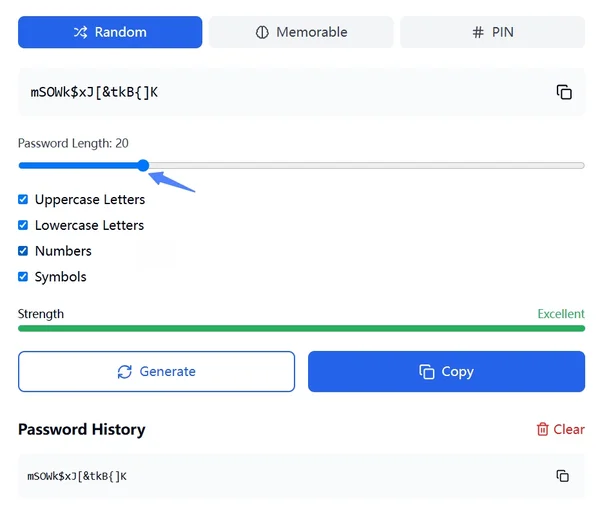
Understanding the "Strength" Indicator
Many password generators, including ours, feature a "Strength" indicator. This provides immediate visual feedback on how robust your currently configured password settings are. Aim for "Excellent" or "Very Strong" for optimal protection.
Exploring Different Modes: Random, Memorable, and PINs
Our tool isn't just a random password generator; it offers different modes to suit various needs, a key aspect of how to use password generator tools versatilely.
When to Use the 'Random' Mode for Maximum Complexity
The 'Random' mode is the default and generally recommended for most online accounts. It generates a completely random string of characters based on your length and character type selections, providing the highest level of mathematical complexity.
Creating 'Memorable' (Passphrase) Passwords Effectively
Sometimes, you might need a password that's easier to recall yet still secure. The 'Memorable' mode generates passphrases – a series of random words. For these to be strong, ensure you select a sufficient number of words (e.g., 4 or more). This is a great alternative for certain accounts where random strings are cumbersome.
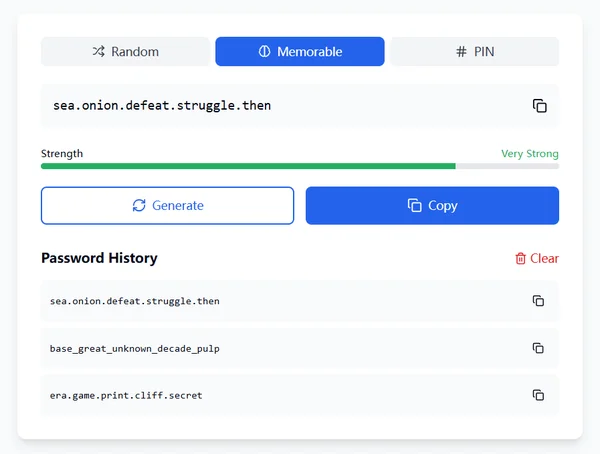
Generating Secure PINs for Specific Needs
The 'PIN' mode is designed for generating numerical Personal Identification Numbers, often used for device unlocking, debit cards, or specific applications. You can specify the length of the PIN required.
Advanced Tips for Maximum Security with Our Tool
Beyond the basics of how to use password generator features, a few advanced tips can further enhance your security practices.
Leveraging the Password History Feature
Our password tool includes a "Password History" feature. This locally stores (within your browser session) recently generated passwords. This is helpful if you accidentally navigate away or need to retrieve a password you just created but didn't copy immediately. Remember, this history is also client-side and clears when you close your browser or clear the history manually.
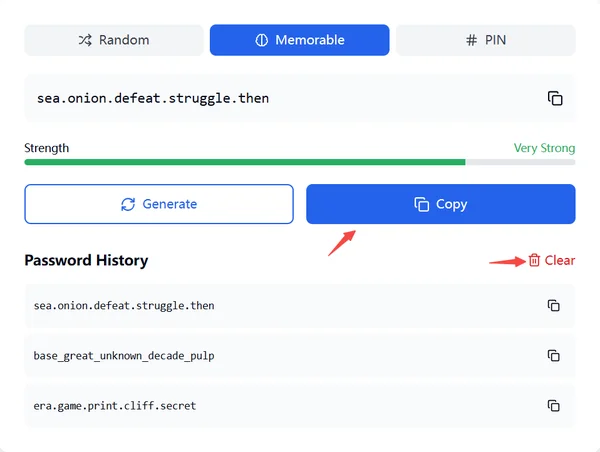
Best Practices for Copying and Pasting Generated Passwords
The easiest way to use a generated password is to use the "Copy" button provided by the password generator. This copies the password to your clipboard, ready to be pasted into the required field. Be mindful of your surroundings when pasting passwords, especially in public places.
Using Our Generator Alongside a Password Manager
For ultimate security and convenience, we highly recommend using our online password generator in conjunction with a reputable password manager. Generate strong, unique passwords with our tool, then save them securely in your password manager. This way, you only need to remember one master password.
Effortless Security is Just a Click Away
As you can see, learning how to use our password generator is simple, yet the security benefits are immense. From basic secure password generation to customizing length, complexity, and exploring different modes, our tool empowers you to take control of your online safety. No more struggling with weak or reused passwords.
With features like client-side generation and a commitment to being a free password tool, robust security is accessible to everyone. Now that you're equipped with this knowledge, why not generate a new strong password for one of your accounts right now?
Do you have any other questions about using our generator, or perhaps a feature suggestion? Let us know in the comments!
Using Our Online Password Generator
Q1: Is this password generator free?
A: Yes, absolutely! Our online password generator is completely free to use. All the features discussed, including length customization, character type selection, and different generation modes, are available to everyone at no cost.
Q2: Are the passwords I generate stored anywhere?
A: No, the passwords you generate password using our tool are not stored on our servers. Thanks to client-side generation, the entire process happens in your browser. The "Password History" feature stores them locally in your browser session only, and you can clear it at any time.
Q3: How do I copy the password once it's generated?
A: Once a password appears in the display field, there's a convenient "Copy" button. Clicking this will automatically copy password to your device's clipboard. You can then paste it directly where needed.
Q4: Can I use this tool on my mobile device?
A: Yes, our password generator is designed to be responsive and should work smoothly on most modern mobile devices and tablets directly through your web browser. You can easily generate strong password options on the go.
Q5: What makes this password generator secure?
A: Several factors contribute: 1) Client-side generation means passwords are created on your device, not our servers. 2) We don't store your generated passwords. 3) It encourages the creation of long, complex, and random passwords, which are inherently more secure. You can trust our secure password generation process.